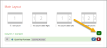Web Content - Quick Pay Purchase
The Quick Pay Purchase web content allows creation of a page that permits users who are not logged in to pay orders and invoices.
Note: When Quick Pay is enabled in the Configurations App, the system automatically searches for and links to the web page using the Quick Pay Purchase web content. Only ONE page should be created using this web content item.
Content Configuration
Quick Pay Purchase content allows configuration of the following settings:
-
Show Invoice or Order Number and Email (check box): Causes the Invoice/Order Number and the Email Address fields to appear. Users must enter the order or invoice number and the email of the customer record associated with the bill to be paid.
-
Show Quick Pay Code (check box): Causes the Quick Pay Code field to appear. Users must enter the quick pay code in order to pay a balance. (This code can be obtained from the Order or Invoice Record.
Note: Depending on how you wish the page to appear, at least one (or both) of the above settings should be enabled. Disabling both causes an empty form to appear on the Quick Pay page.
-
Show Link to View Invoice or Order Document (check box): Enabling this option causes a link to the order or invoice to appear for customers once quick payment data has been entered.
Result
The resulting page can be configured to display an option for customers to enter their invoice or order number as well as the billed party's email address. It can also be set to display an option for them to enter the quick pay code.